Mall FAQ
My Uploads Information
- 1. You will see a new button on the side-bar in the Mall that says “MY UPLOADS”. This is where you will access the creators page. By clicking this button, a new page will open and will display any of the pending/approved objects that you have uploaded to CTR.
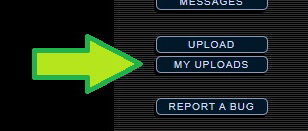
- 2. The page will open in a new window to this page by default. If you navigate to another page, you can click this button labeled “MY CATALOG” to get back to this page. This will show every object that you’ve uploaded that hasn’t been rejected with the details about the original name, price, quantity, limit, date it was uploaded, and how many were sold in the mall. This is a complete catalog of your objects.
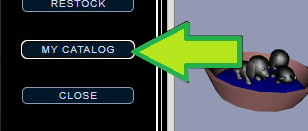
- 3. By clicking this button labeled “PENDING”, you can view any of your uploads that are currently pending waiting to be checked by the mall staff.
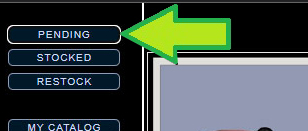
- 4. By clicking this button labeled “STOCKED”, you can view any of your uploads that are currently placed in a store in the mall. You can see which store they are in and how many have sold.
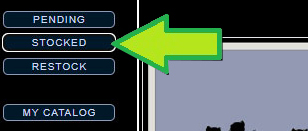
- 5. By clicking this button labeled “RESTOCK”, you can view your objects that are not currently in the mall that can be restocked. These items will be unlimited items or limited items that still have unsold quantities. Only items that meet the requirements to be restocked will be displayed here. Here you will have the ability to add quantity amounts to those objects. If unlimited, you can add up to 100 at a time. If limited, you can only add up to the amount that is limited to. This charges the same amount as uploading a new item which is 20% of the total value of the upload. For example, 100 @ 100cc each would cost 2,000cc because the total value is 10,000 (100 x 100).
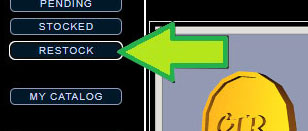
How do I create objects for the mall?
- When trying to create objects for the mall you have basically two choices. You can either get an editor such as Vivaty or learn VRML.
How Do I Sell Objects?
- 1. Once you have an object in your backpack you can sell it. (You can also sell objects from your home) To sell it right click on the object's name in your backpack tab
- 2. You can now rename your object.. (###) and [####] can both be removed if you so wish. If you completely delete the name and press the "change" button your object's name will return to the original uploaded object name. Most people like to put their nick and price in the object's name and it's required to do so if you plan to sell the item in either the Black Market or the Flea Market.
- 3. Next select what price you wish to sell your object for, the server by default allows you to type in up to 9999ccs if you wish to sell your object for more type <""> in the price field and click the "change" button then return back to the properties page and remove the < from the price field and type in your new price of 10000 or more.
- 4. Finally if you wish to make it so only a specific person can purchase the object put their full, correctly spelled CT nick in the "Buyer" field. Only this person will be able to get the "buy" option.
- 5. Once you are done filling in all info press the change button and you will be set to sell the object.
How long before my object is in the mall?
- Currently we are doing drops 2x per week, refer to the drop schedule to see when your item may drop.
How long does my object remain in the mall?
- -Objects remain in the mall for a maximum of 10 weeks.
- -If a limited item remains at 0 stock for 1 week, the floor model will be removed.
Can you create more stores?
- Unfortunately we cannot ourselves.
What does the Mall Manager do?
- One of the main jobs of the Mall Manager is to bring in new objects. They do not however check them. One of the other purposes is to help the citizens, answer any of their questions, and of course deal with the many problems that arise.